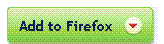” Thanks to firefox and greasemonkey for making it this easy 🙂 ”
There are millions of scripts available, whereas you can customize the look and feel, and features of any website that you open on your browser.
Note: This works with 2 browsers:
1. Mozilla Firefox – www.firefox.com
2. Flock – www.flock.com
You can get these browsers from their respective websites.
As for the tutorial, il explain on how to do it in Firefox. Its completely the same in Flock, just that you have to install these on flock.
The addon name is ‘greasemonkey’ more popularly known ad ‘GM’ , and you can get it at:
https://addons.mozilla.org/en-US/firefox/addon/748
Once the addon page is opened, you now have to just install the addon
( All these addons are completely supported in Firefox as well as Flock)
Click on the ‘Add to Firefox’ option , or you can also directly install greasemonkey by going to:
https://addons.mozilla.org/en-US/firefox/downloads/latest/748/addon-748-latest.xpi
(.xpi is the extension for addons on firefox, and all firefox addons are installed in the broswer itself, not as seperate applications like in Internet Exploer. Flock follows the same engine as Firefox)
A popup will appear, that looks as:
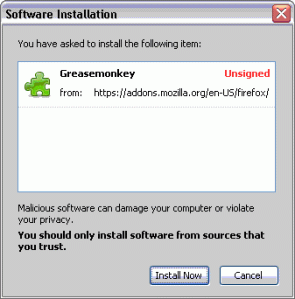
Click on the ‘install now’ button, and the install will start, and will prompt you to restart your browser to complete the installation.
Then, Simply, just close and open firefox, and your addon is installed. To confirm, you can a small ‘monkey face’ at the bottom of the browser. Right click, and check whether it is enabled. If disabled, enable it from there.
Now, your greasemonkey is installed and working 🙂
Now the only thing you need to do is install the scripts you want to use.
Look for scripts that end with an extension : “.user.js”
Many such scripts with descriptions are available at : www.userscripts.org
Click on the script link, and an option comes:
Click on the Install button and you script is installed and working fine.
Click on the ‘Show Script Source’ to view the script in your browser (only if you a bit about programming)
Do not install scripts that are not trustworthy.
Right click on the monkey ‘icon’ and ‘Manage userscripts’ to edit, disable or uninstall scripts.
All the userscripts are stored onto your computer. You can even copy or keep, or even upload them for others to use 🙂